Main navigation
This is the currently the easiest way to change your password on a Mac is by using NoMAD.
- ON CAMPUS - use either a wired connection or using an EDUROAM WiFi connection.
- OFF CAMPUS - connect into the Univeristy of Iowa network via VPN connection.
NOTE: if running multiple systems, run steps 1 to 4 as needed, including signing into NoMAD. NoMAD should sync passwords in about a 15 minutes after you sign in.
The easiest way to change your password is to utilize NoMAD. This icon should be in the upper right corner of the Menu Bar on all University of Iowa owned Macs.
If install the icon should look like one of these two ways
Signed In
OR
Not Signed In
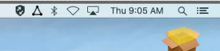
If you have the signed in version Skip to Step 5: Changing Password with NoMAD
IF you have the Not Signed in Skip to Step 4: Signing into NoMAD
IF none of the above, Proceed to Step 3: Installing NoMAD.
If you do not have NoMAD on your system, please contact the Help Desk.
Click on the NoMAD triangle on the right side of the menu bar.
You should get the following menu.
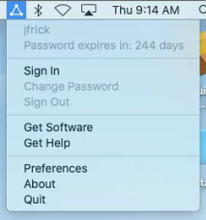
Select Sign In and sign in with your HawkID and password
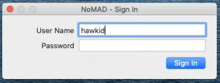
Once you are signed in, your NoMAD triangle will now have a green check mark and list the number of days until your password expires.
Once all signed in, it is really simple. Click on the NoMAD triangle on the right of the menu bar. A menu will drop down and select Change Password.
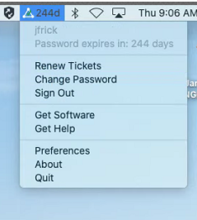
Once selected a change password box will appear. Type in your current password, you new password, and verification of your new password. Once done, click on the Change Password button.
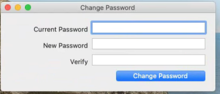
That should change your HawkID password and all system passwords should remain in sync.
If you have any trouble with this, please contact the Help Desk.